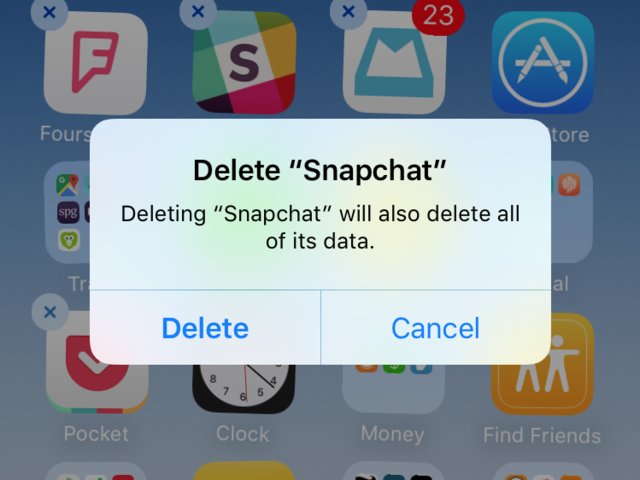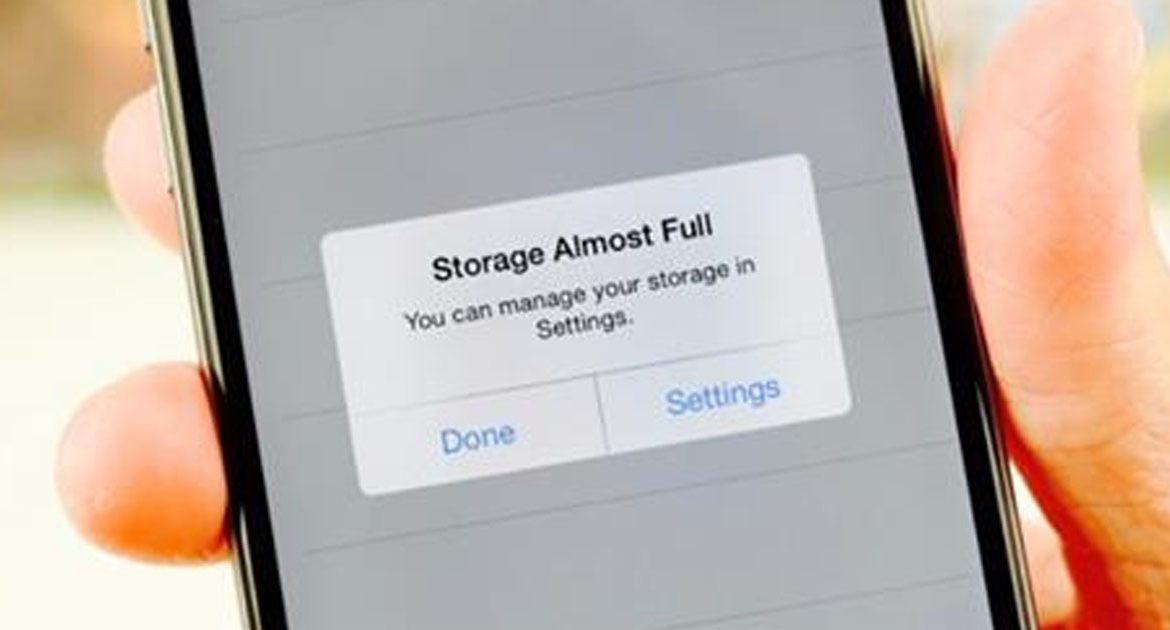We’ve all been there: you try to download an app or take a photo, and your iPhone says you don’t have enough storage.
It’s a super frustrating situation that can render your phone practically unusable.
Luckily, there are a few easy ways you can quickly clear up space on your trusty Apple device. We’ve created an easy guide to make the process as painless as possible.
To see details about your iPhone’s storage, open the Settings app and navigate to «General» and then «Storage & iCloud Usage.»
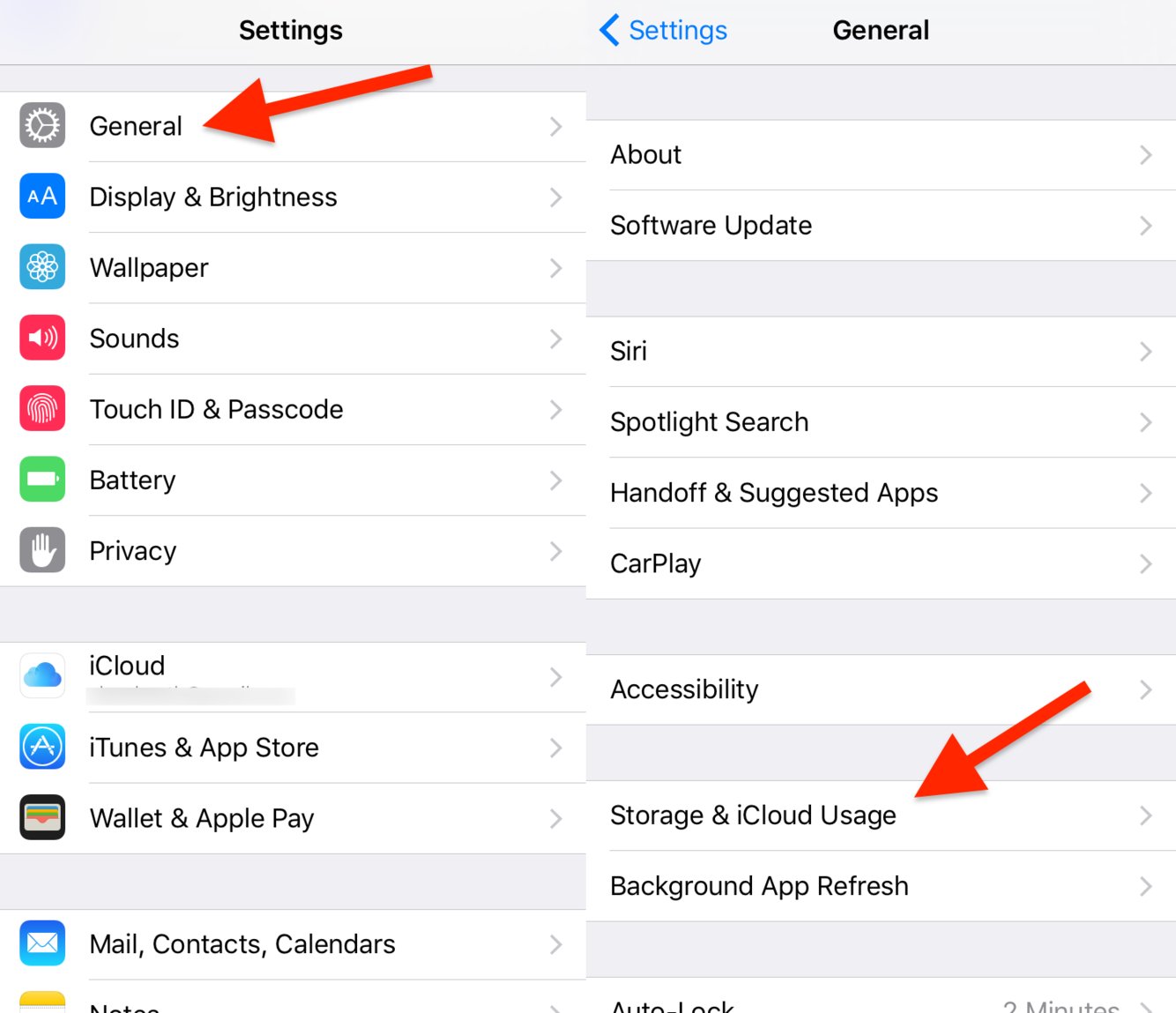
You’ll see your used and available storage. Tap «Manage Storage» to see a list of how much data each of your apps are using.
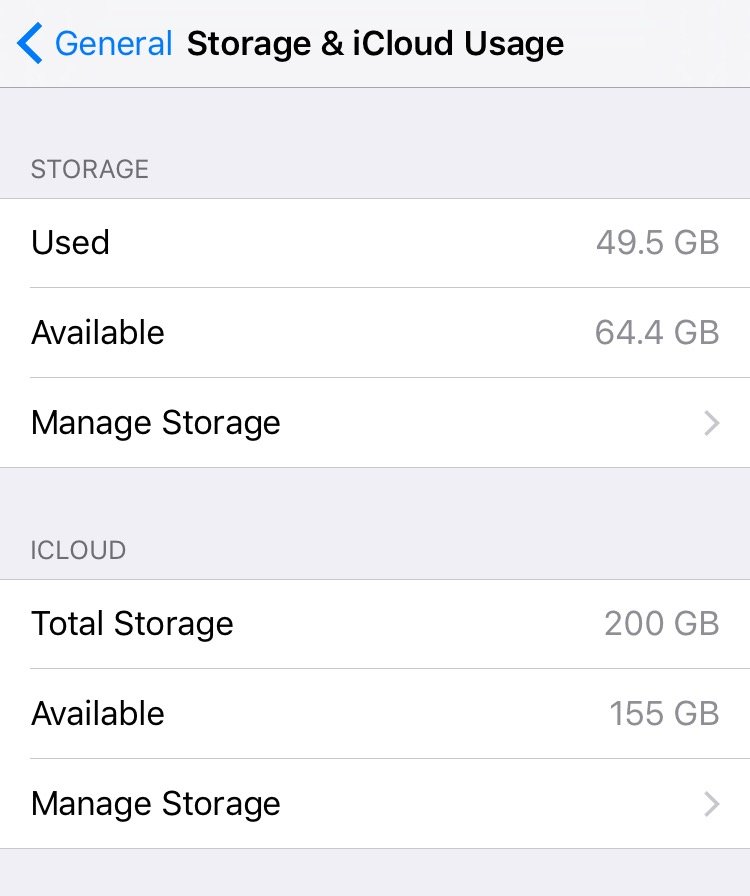
The list looks like this.
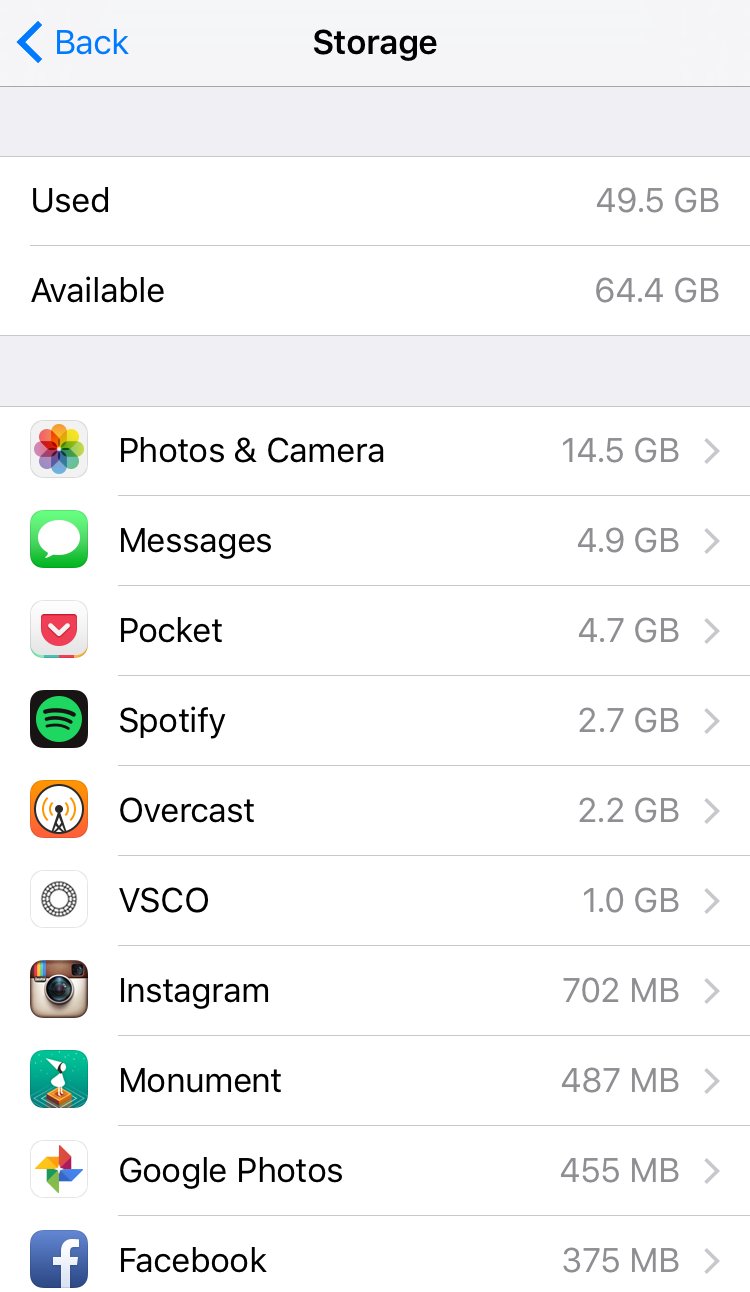
You can delete an entire app if it’s taking up too much space.
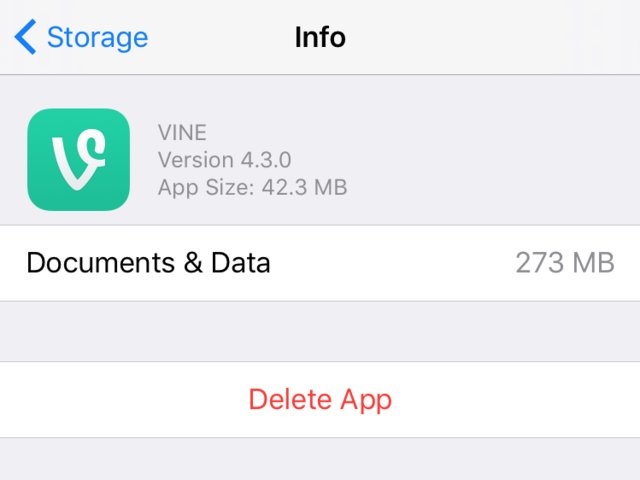
You can also delete songs from the Music app.
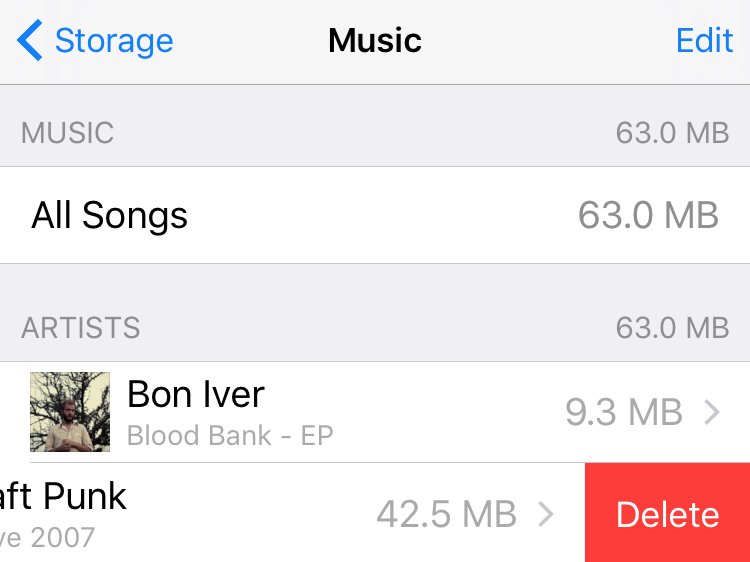
Messages can take up a lot of space. You can delete each conversation manually by swiping to the left in the Messages app.
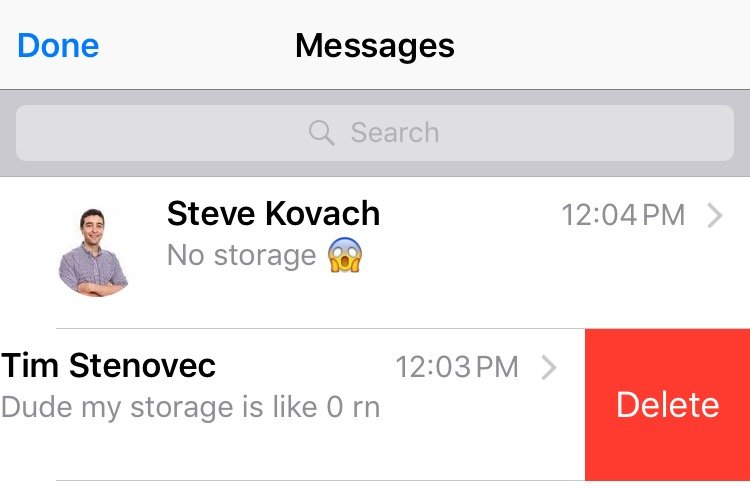
In the Messages menu of the Settings app, select «Keep Messages» under «Message History.» Set it to 30 days and all messages older than that will be automatically deleted for you.
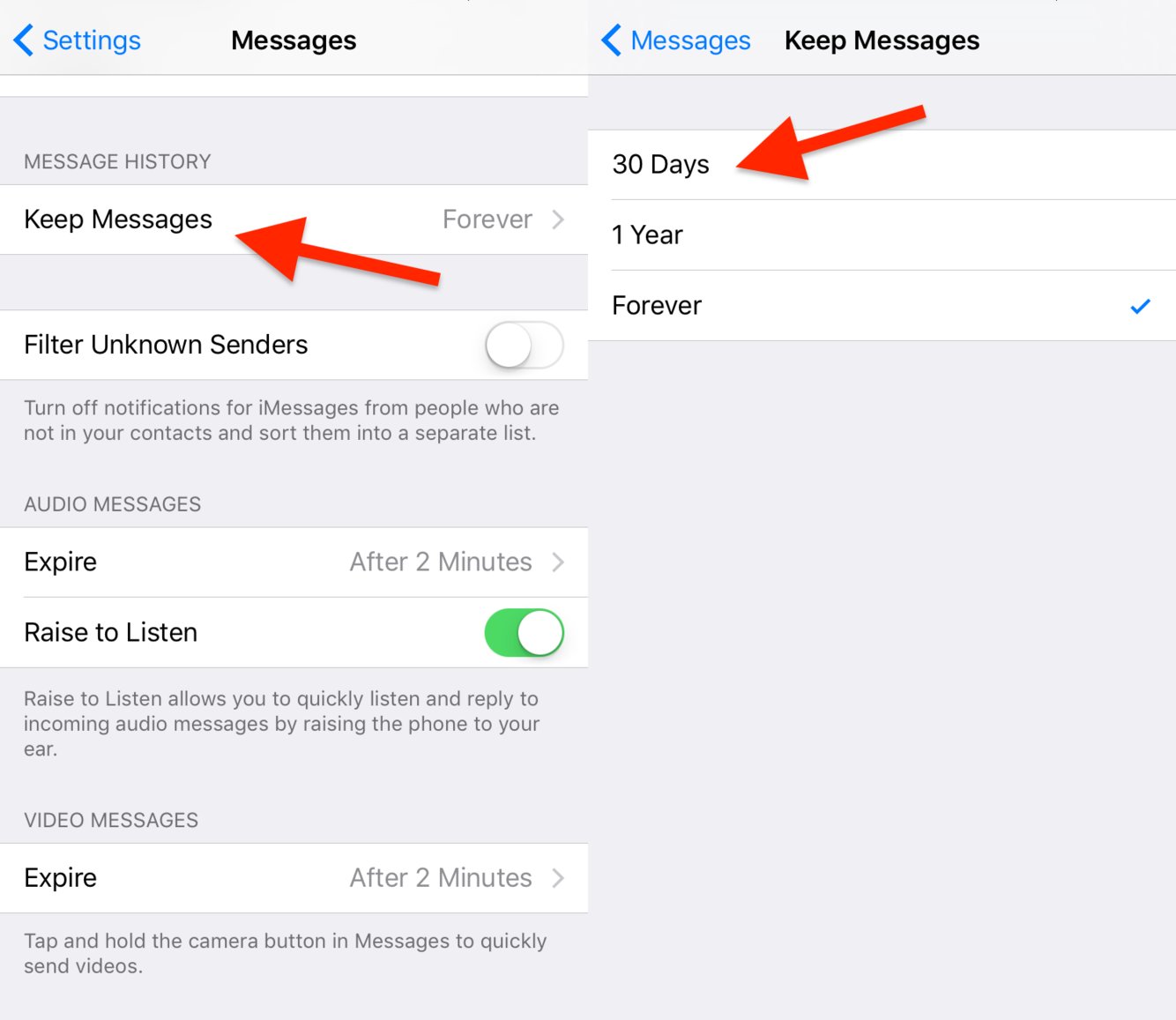
You can also automatically delete audio and video messages, but only if the person who sent them used the record tools in the Messages app.
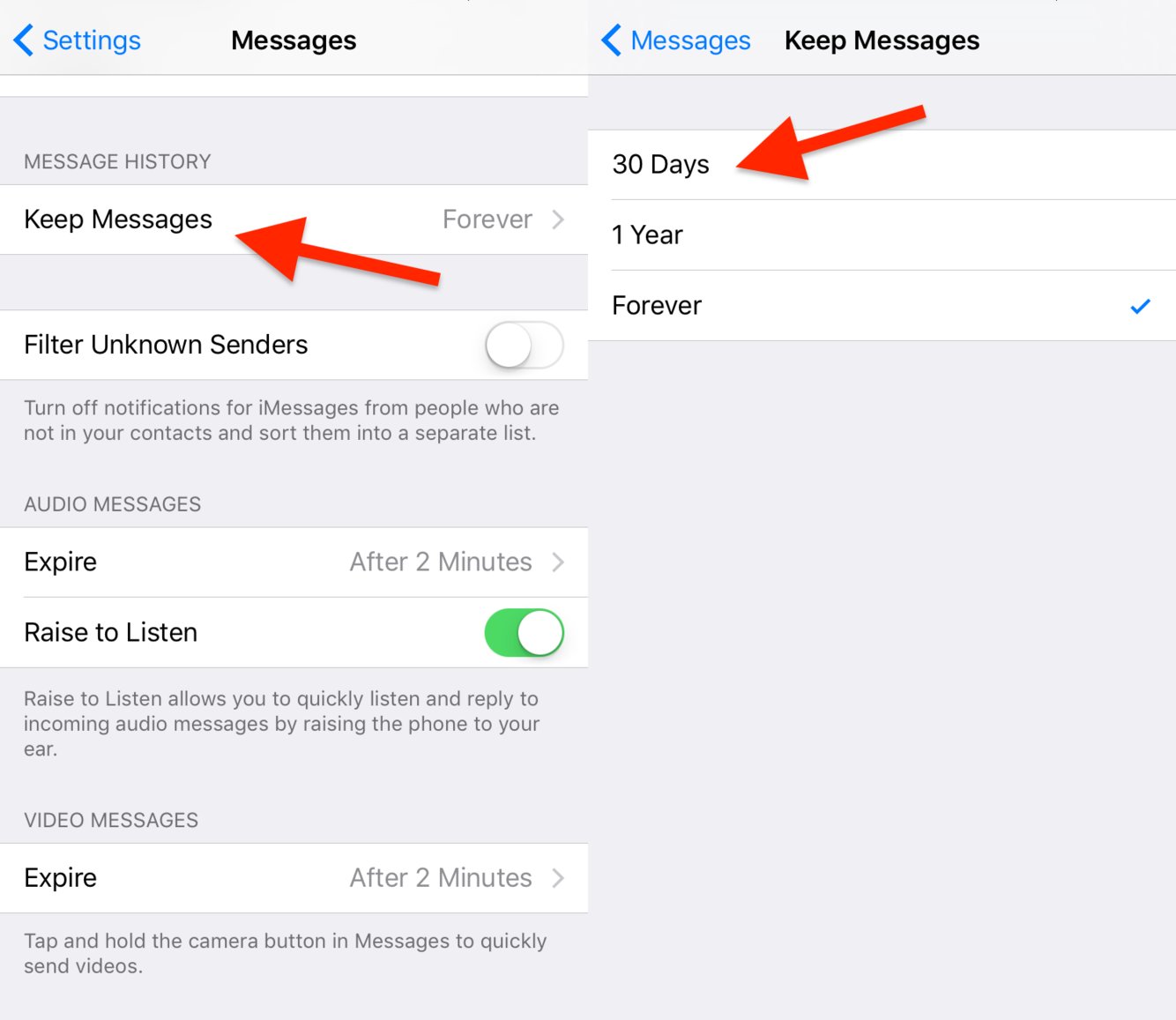
You can also delete photos quickly to free up space. In Apple’s Photos app, select one thumbnail and then drag your finger across the screen to highlight multiple photos/videos and trash them.
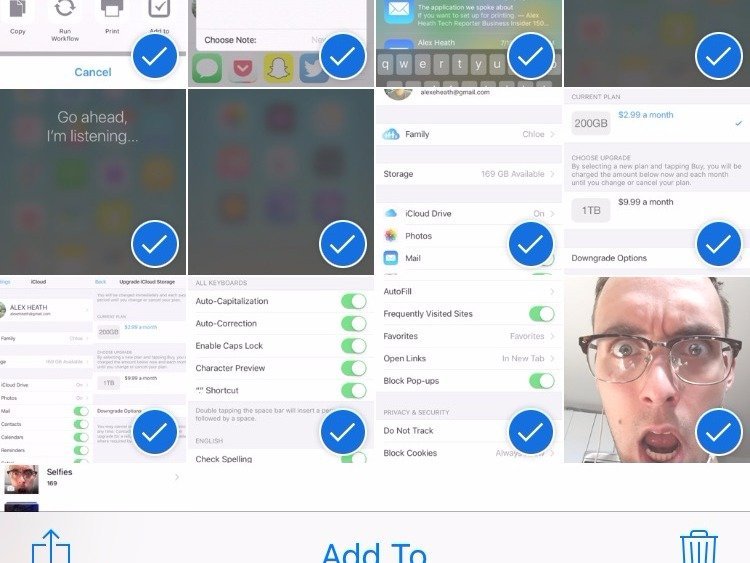
In the Settings app, go to the Photos & Camera menu and make sure «Optimize iPhone Storage» is checked. This feature will keep hi-res versions of your photos in iCloud and only download them when you need them.
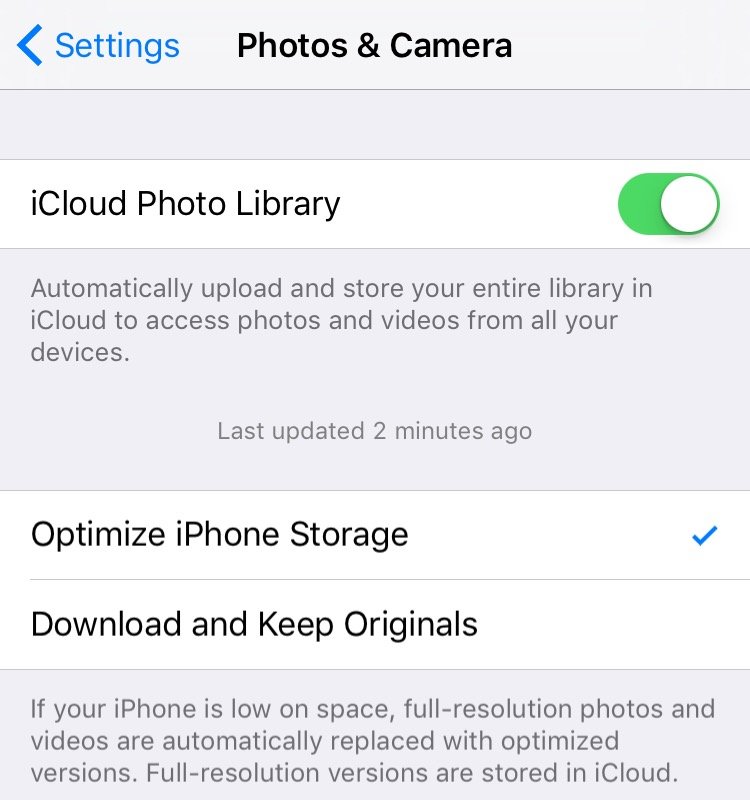
You can also just delete entire apps from your home screen by tapping and holding on their icons.