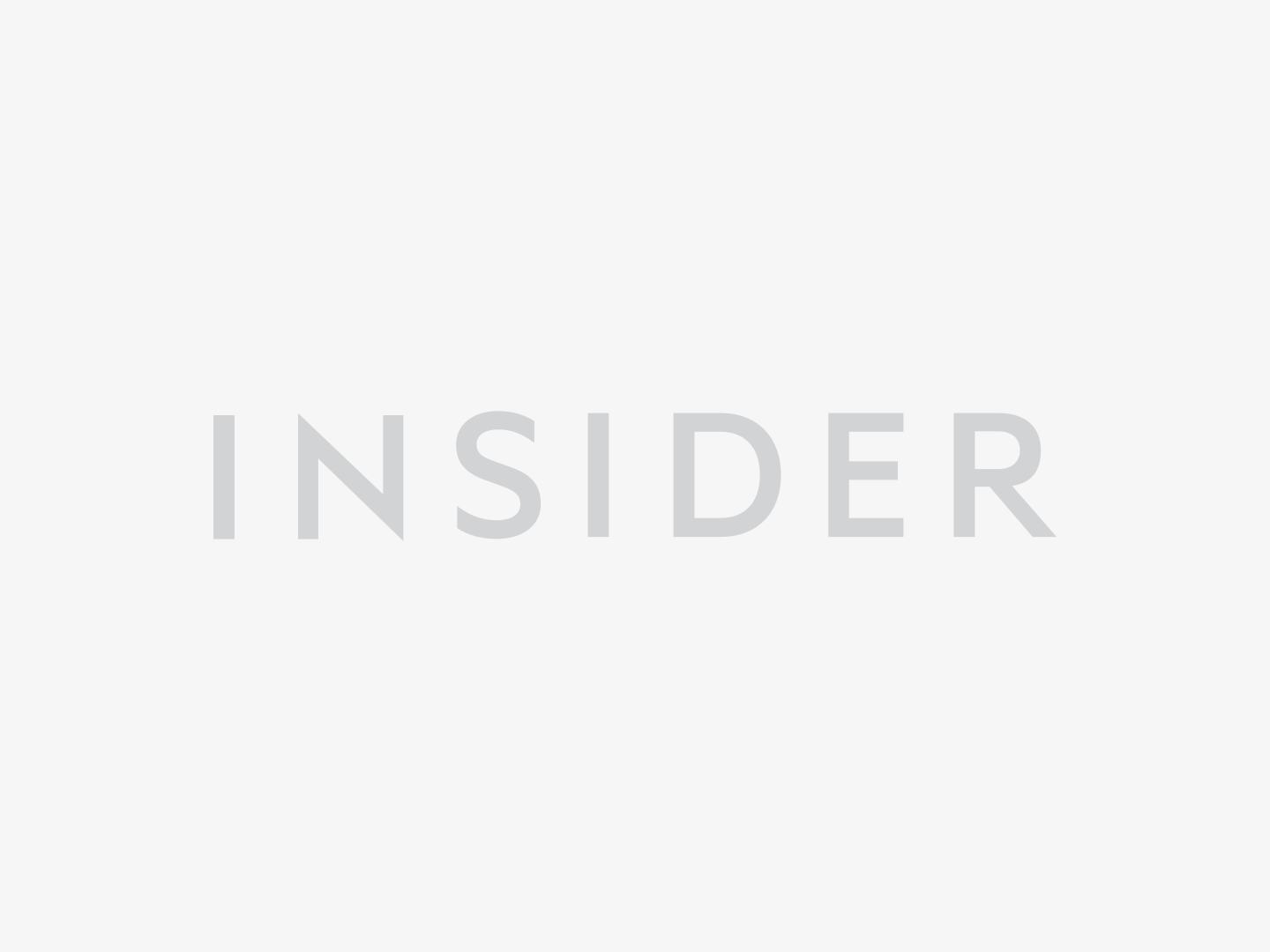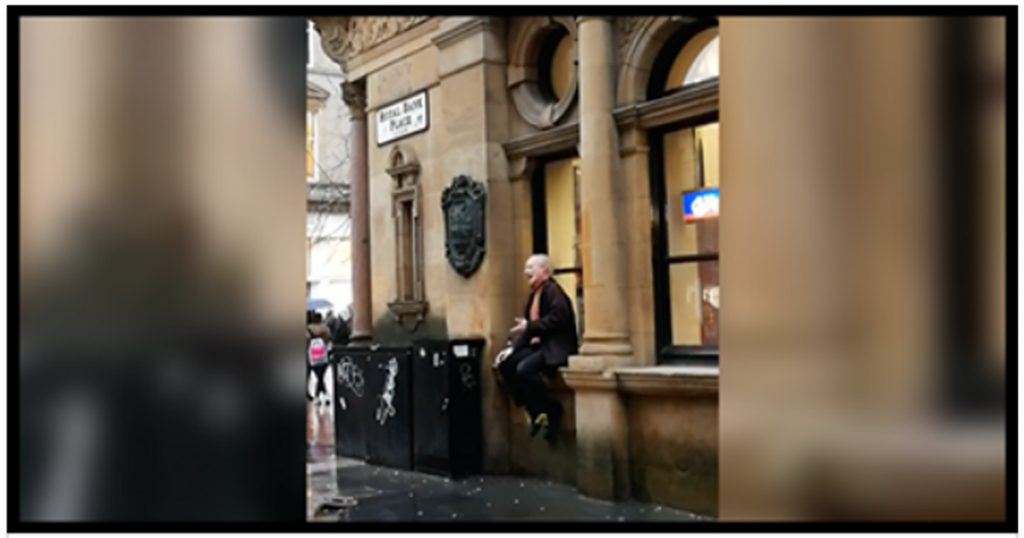The iPhone has a treasure trove of useful features that can actually save you time. So many in fact, that even the most seasoned iPhone users may not know all of its tricks.
That’s why it’s always important to keep your iPhone updated: Not only will you protect yourself against cyberattacks, you’ll also be able to access the latest features available.
To help you get the most out of your iPhone, INSIDER rounded up 15 of the best tips and hidden features that’ll make your life better in 2017. But before you check them out, make sure you’re running iOS 10.3 or later on your iPhone.
Get hourly weather updates without ever opening the Weather app.
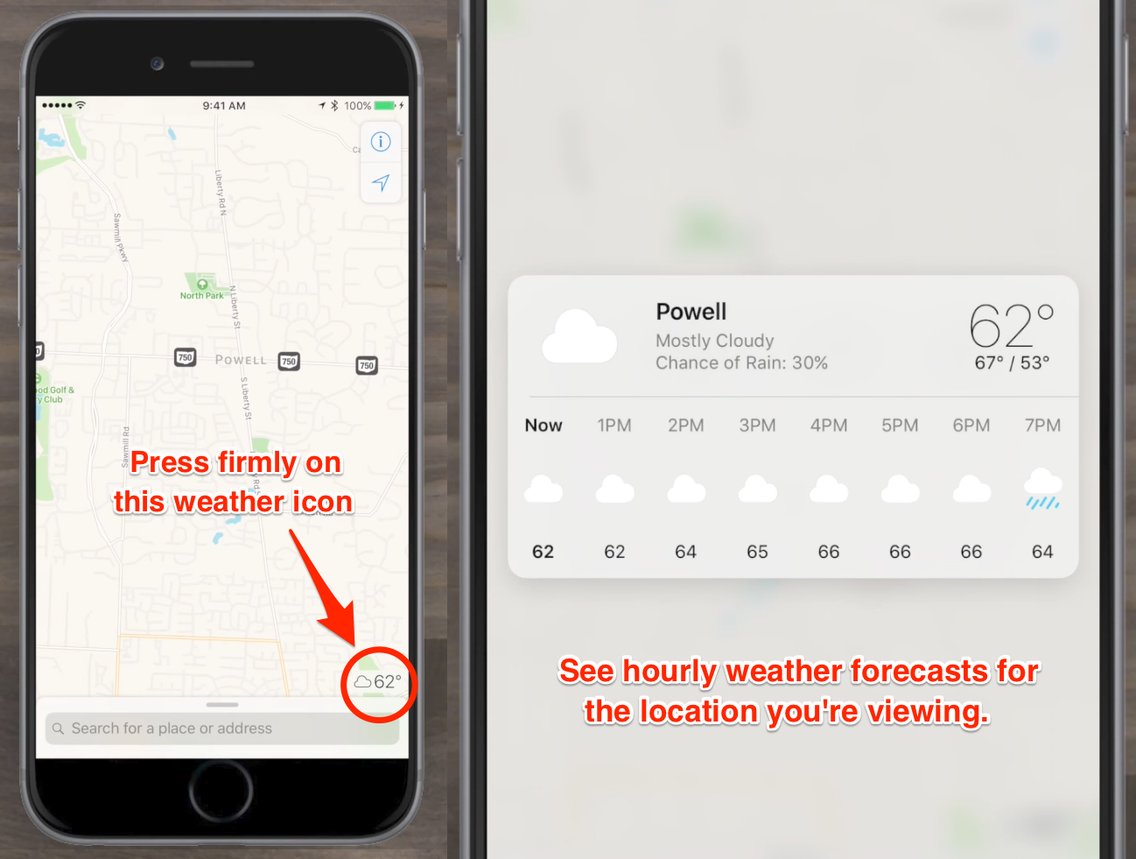
This was hands down one of the most useful features that iOS 10.3 introduced. To use it, open Apple’s Maps app, search for a location, and firmly press and hold the weather icon in the lower right corner.
Customize the flashlight’s brightness level.
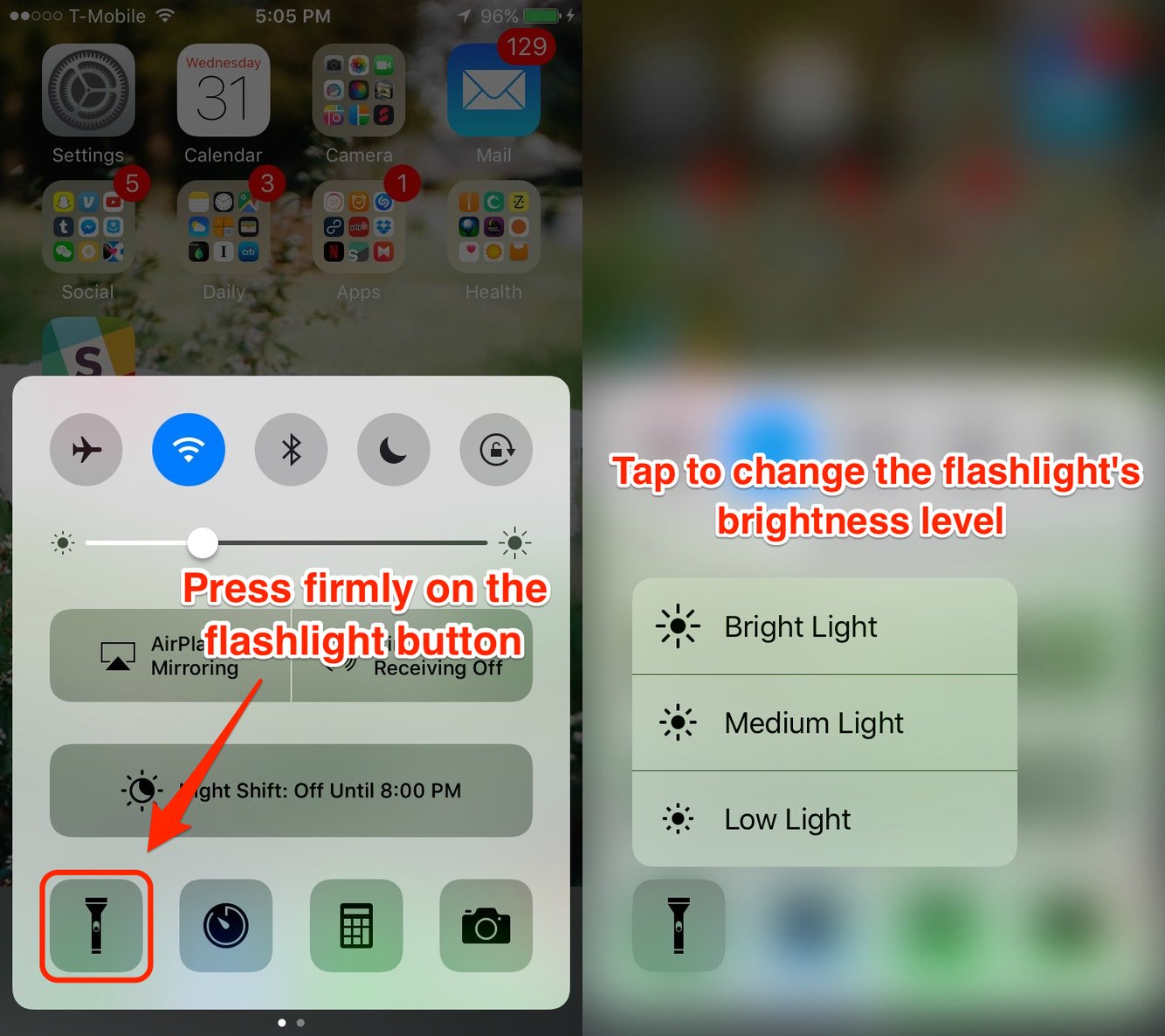
Fall asleep listening to music with a custom timer that stops all media on your phone when it ends.
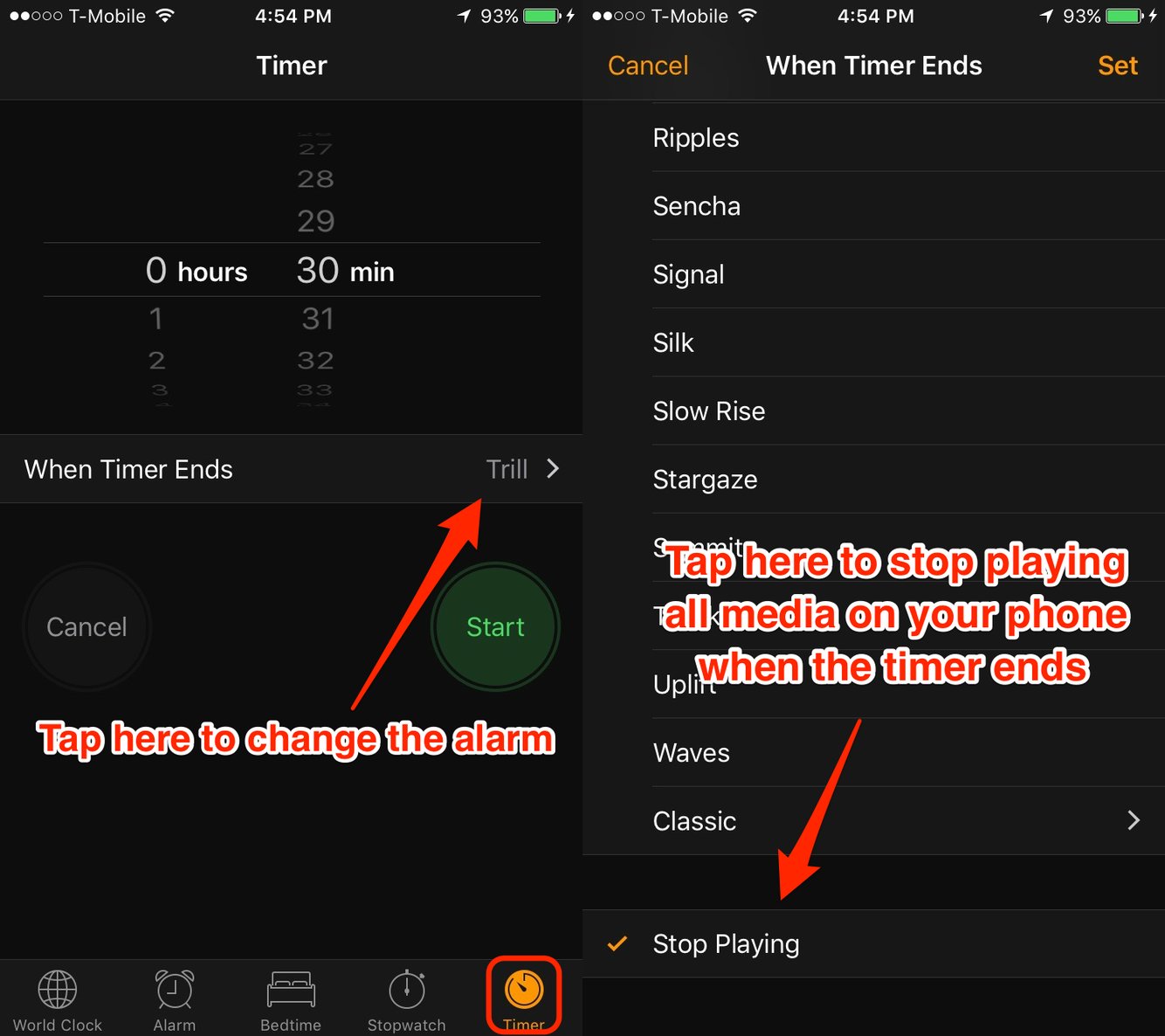
Open Apple’s Clock app, and tap «Timer» on the bottom right to access this feature. This trick was a major game-changer for me when I first found out about it. I use it all the time to fall asleep while listening to meditation videos on YouTube, ocean sounds on Spotify, podcasts, and more.
Create custom vibration alerts for calls, texts, tweets, calendar reminders, alarms, and more.
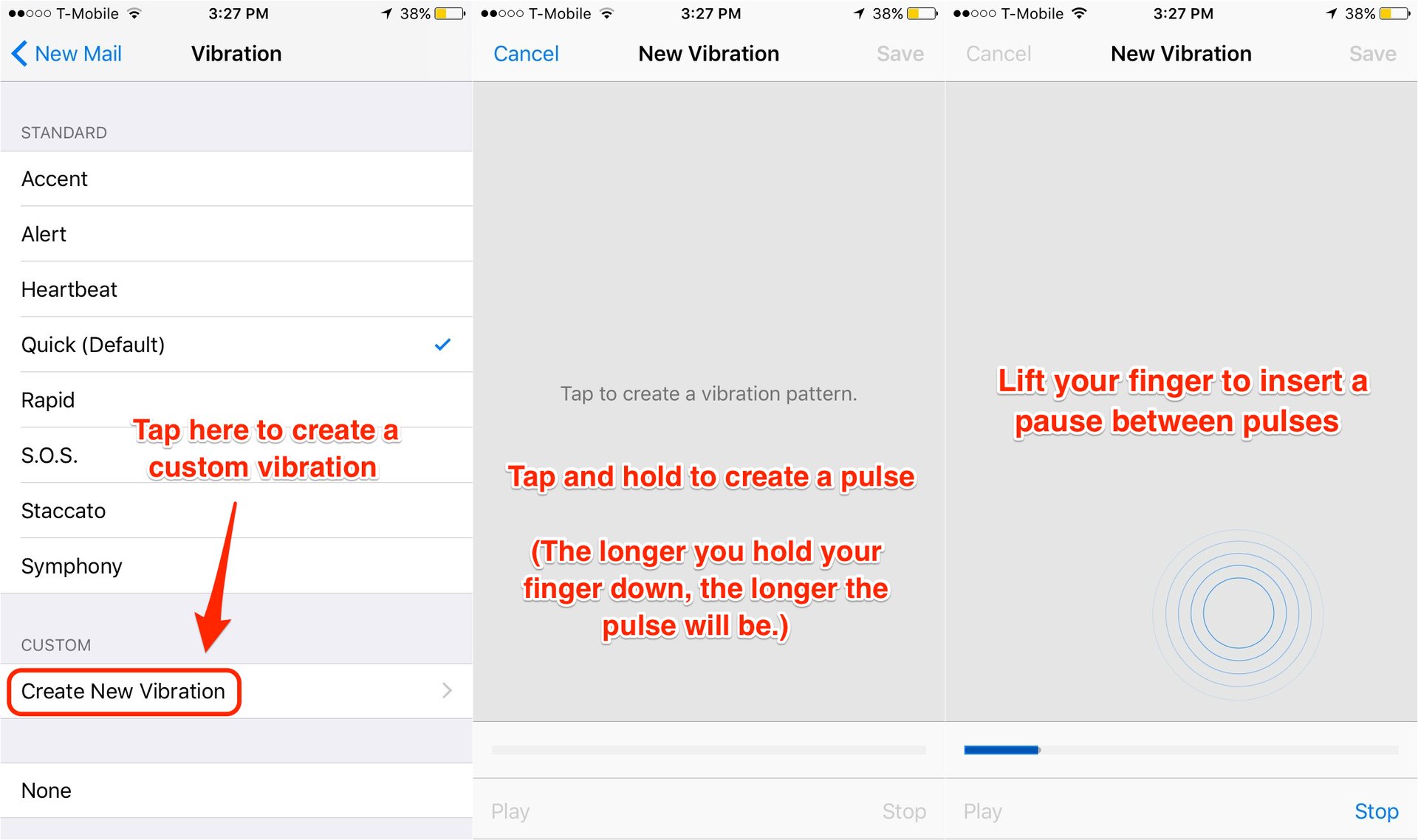
By setting up custom vibration alerts, you can easily tell what type of notification you’re getting without picking up your phone. Just go to Settings > Sounds , and choose an alert for which you want to create a custom vibration — for example, «Text Tone» or «New Mail.» Then, tap «Vibration» and under «Custom,» tap «Create New Vibration.»
Tap and hold to create a pulse, and lift your finger to enter a pause between pulses. Tap «Stop» when you’re done, and make sure to «Save» your custom vibration.
Like Ctrl+Z or Command+Z for your iPhone, shake your phone to undo typing.
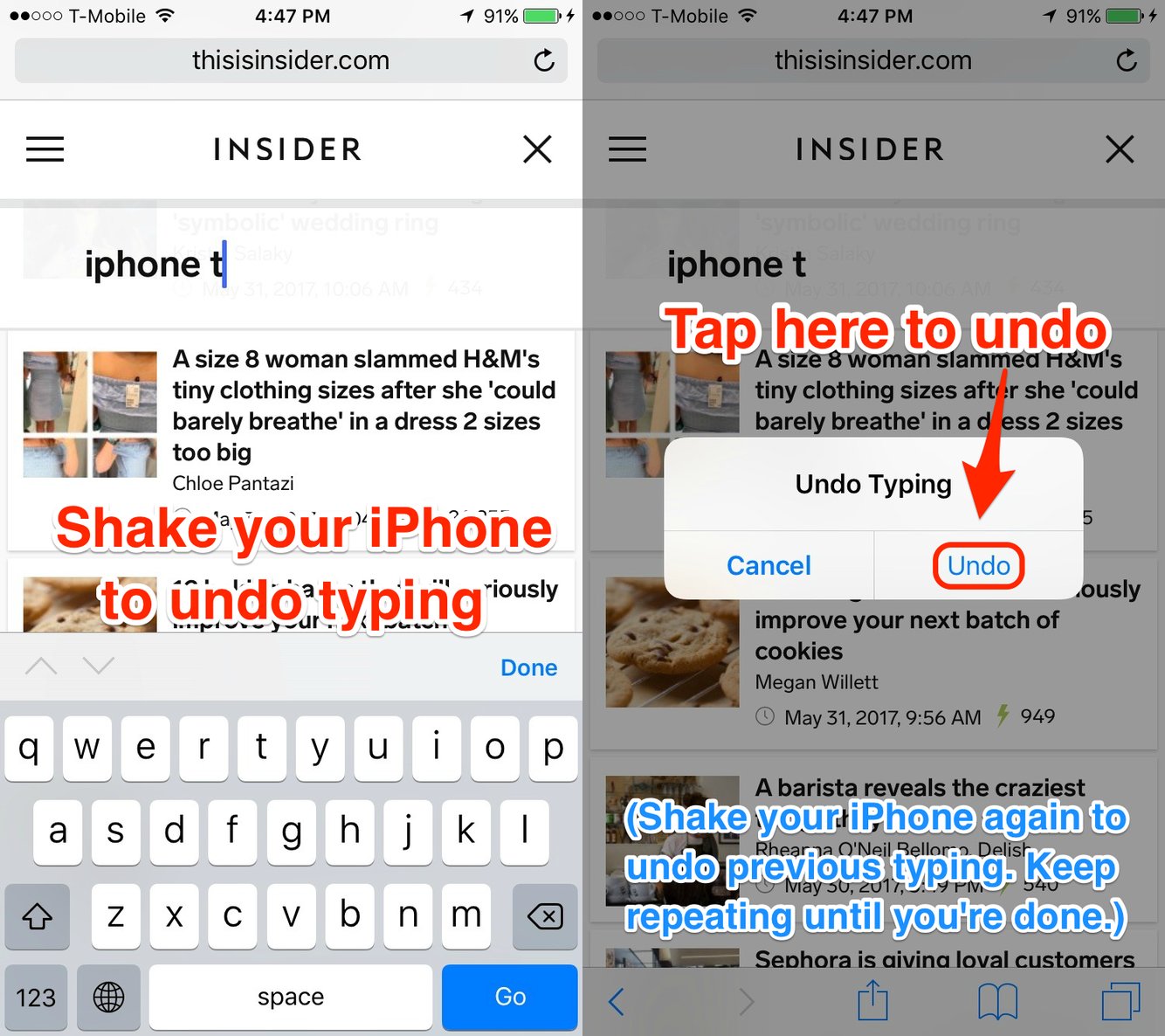
This feature is especially useful if you accidentally delete long paragraphs of text.
You can turn this feature on and off by going to General > Accessibility , and tap the toggle next to «Shake to Undo.»
See and edit drafts across all your different email accounts with the tap of a button.
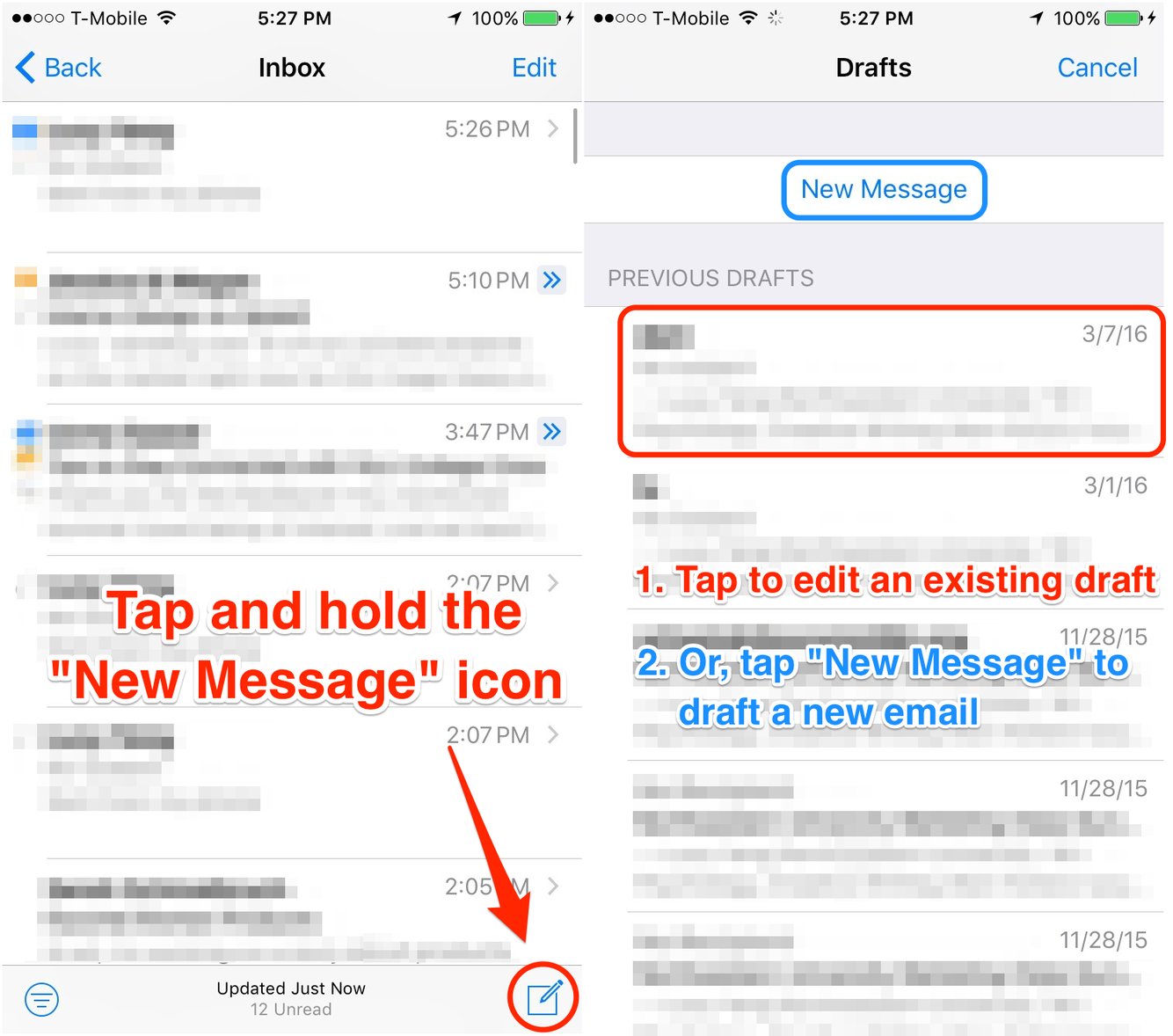
Don’t waste time checking the draft folder for each of your email accounts. Instead, tap and hold the «New Message» icon in the bottom right of Apple’s Mail app, and you’ll see every draft you have saved.
Instantly choose a camera mode, even when your phone is locked.
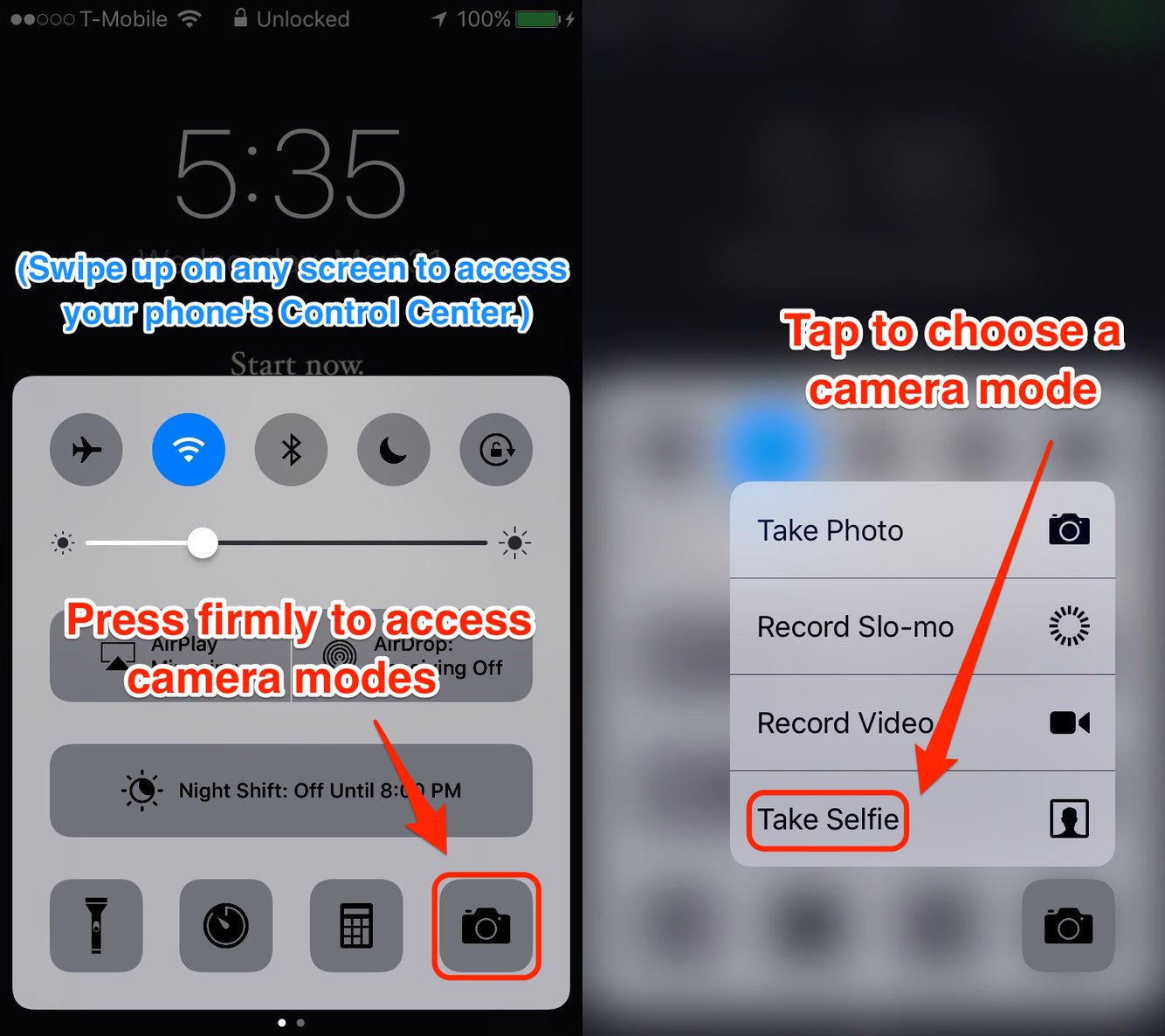
Respond to calls with a quick, custom text message.
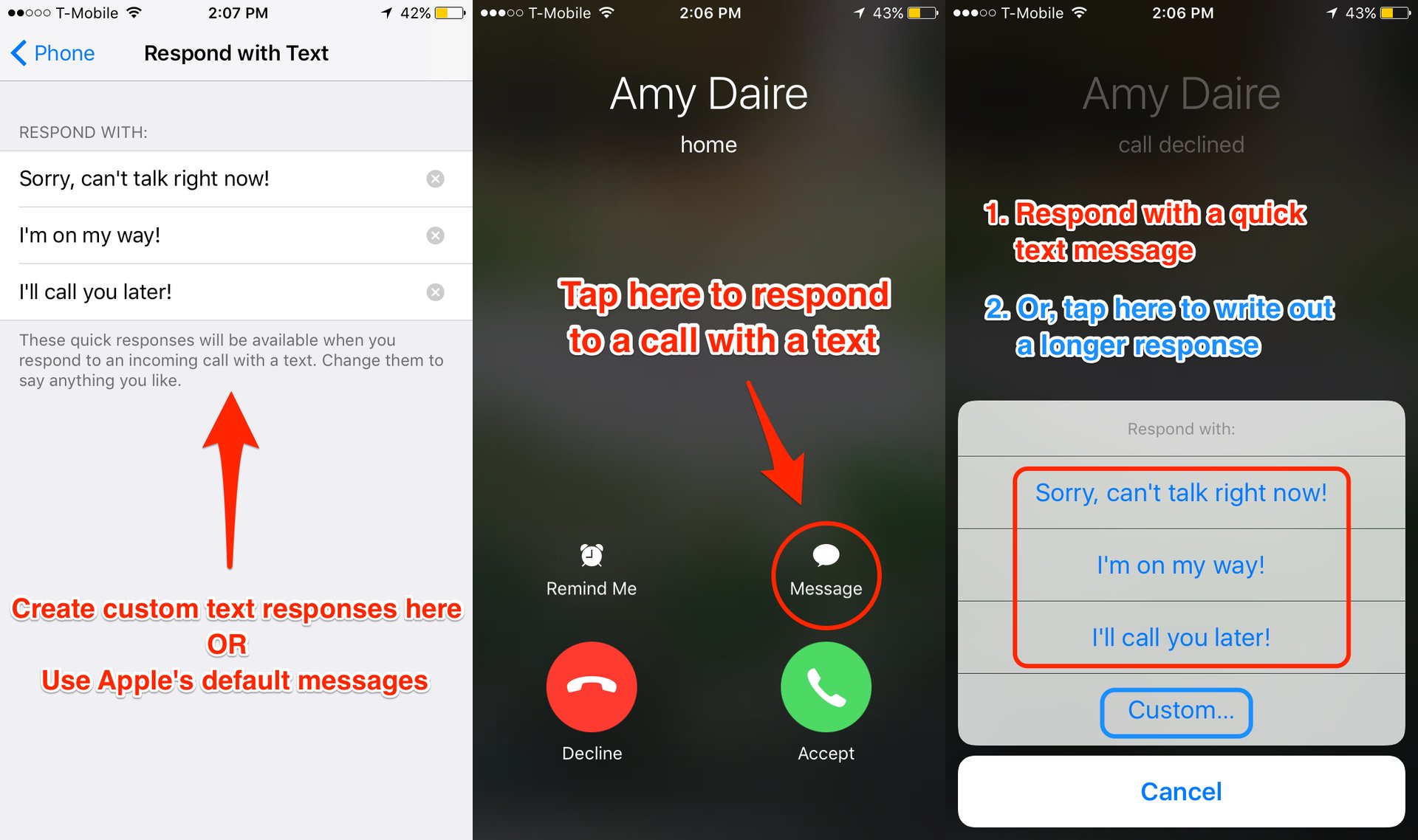
Before I knew about this trick, I used to take the time to decline a call, unlock my phone, open my iMessages, and text the person who called me. I can do the same thing now with just two taps.
Go to Settings > Phone and tap «Respond with Text.» Here, you’ll be able to create up to three custom text responses that you can use whenever you’re unavailable to take a call.
Easily and quickly type symbols and letters.
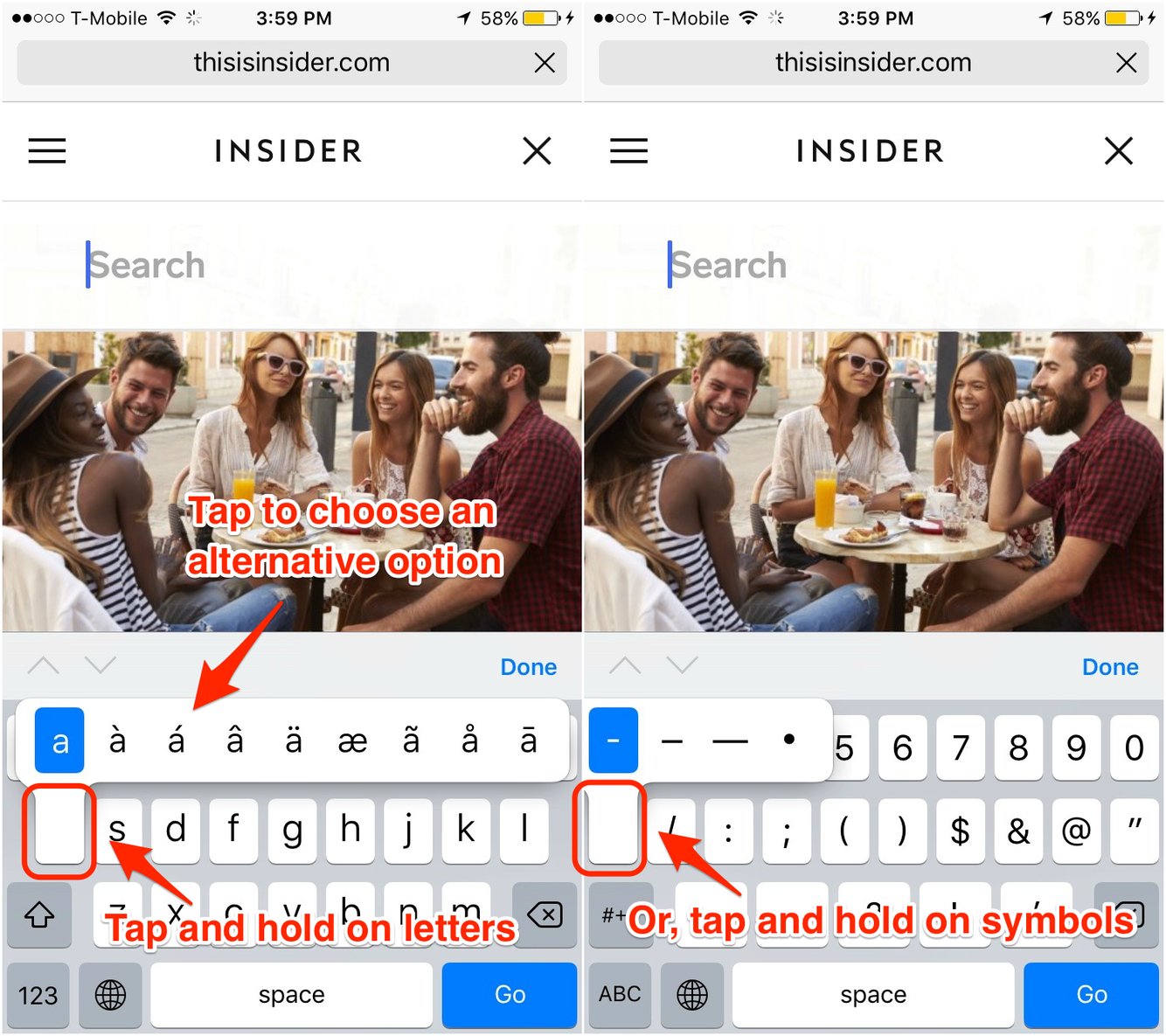
This trick makes typing symbols much more convenient. For example, to type a backslash, tap and hold the forward slash symbol instead of tapping the «123» button and then tapping the «#+=» button to get to the backslash button.
Type symbols and numbers without switching between keyboards.
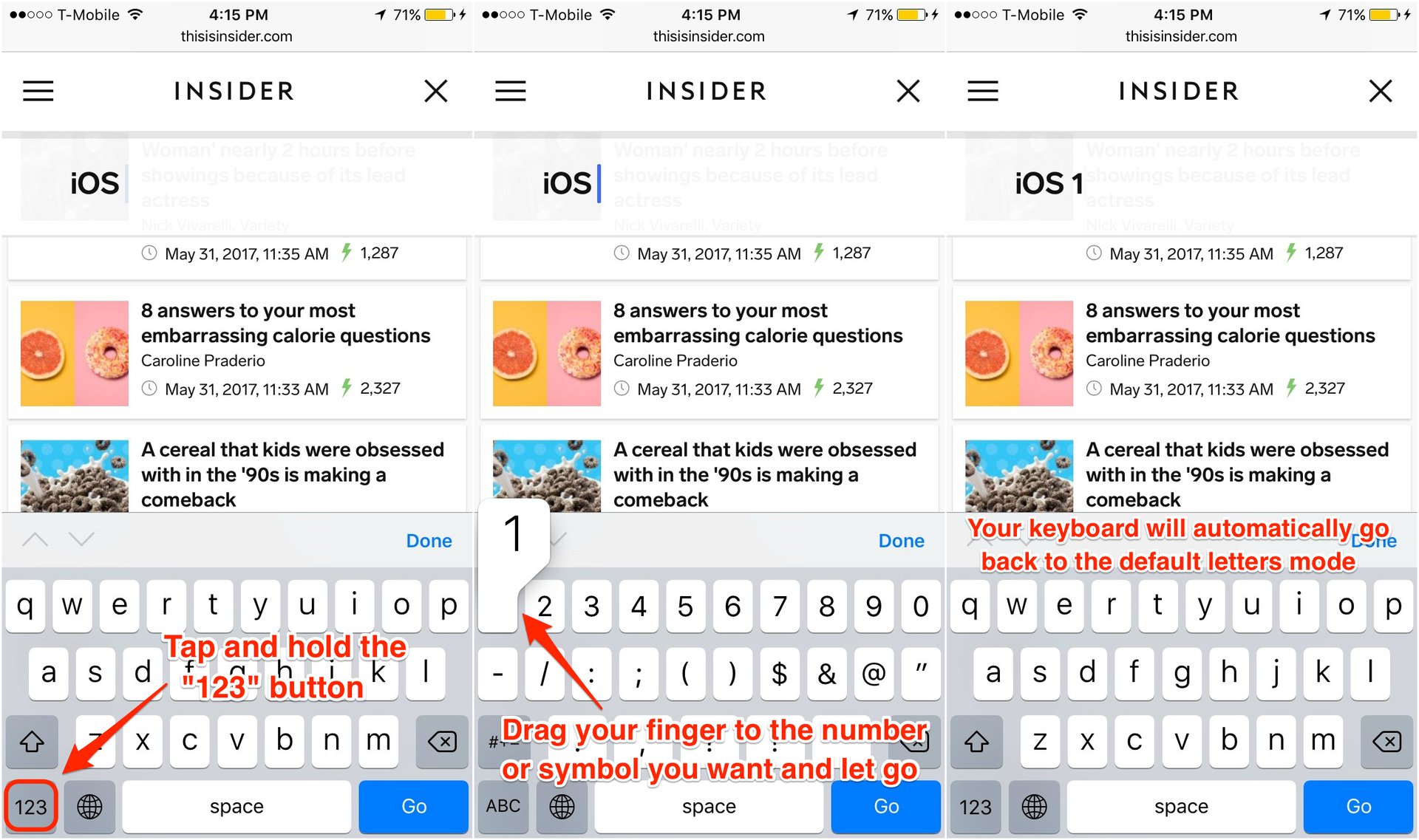
Don’t waste time tapping the «123» button, tapping a symbol, and then tapping the «ABC» button again. Use this trick instead.
To save even more time while typing, double tap the space bar to add a full stop (a period plus a space).
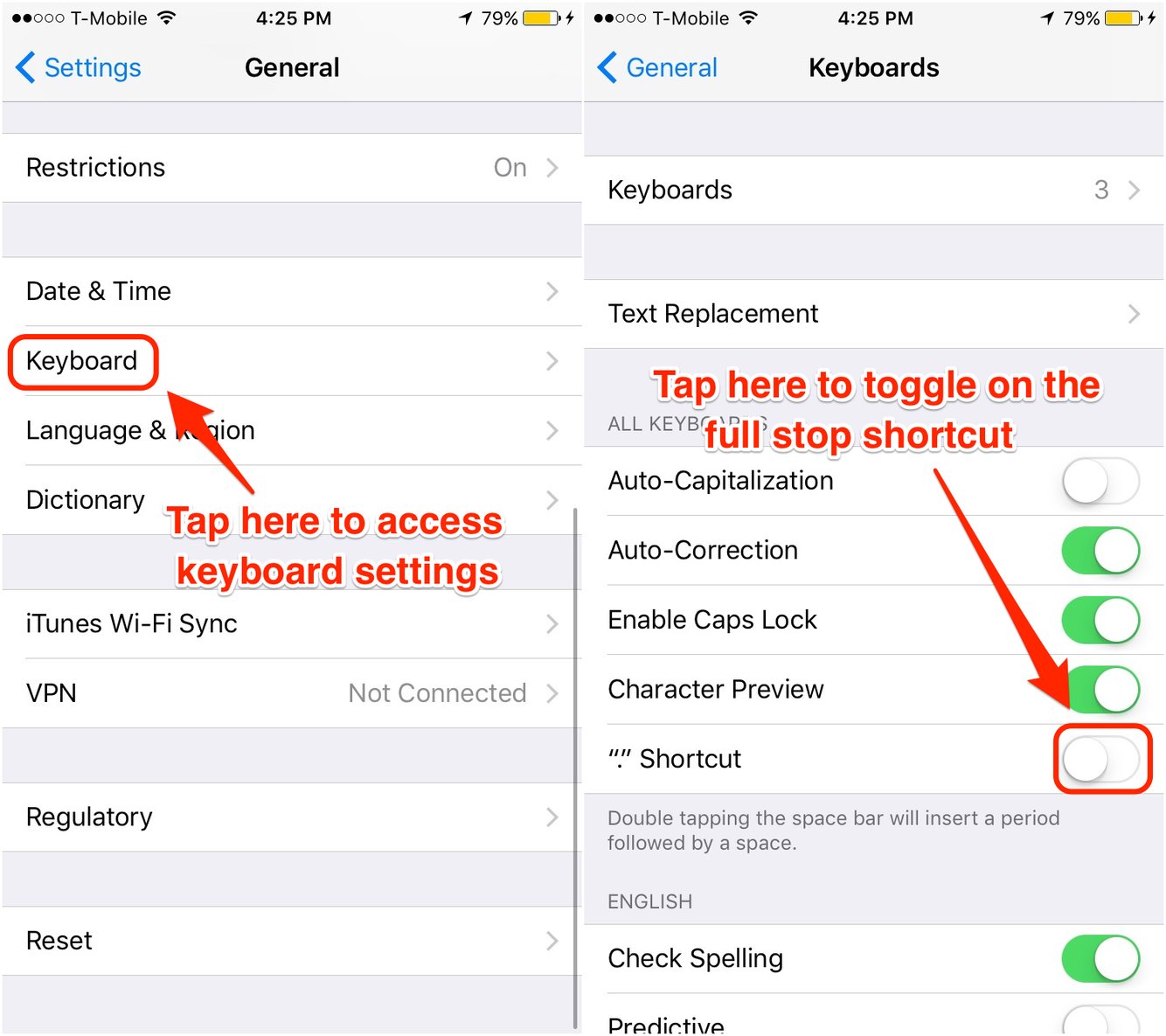
Instead of tapping the «123» button while typing to enter a period, double tap the space bar to insert a full stop. To turn this feature on and off, go to Settings > General > Keyboard and tap the toggle next to «.» Shortcut .
Replace your 4-digit passcode with a more secure Alphanumeric code.
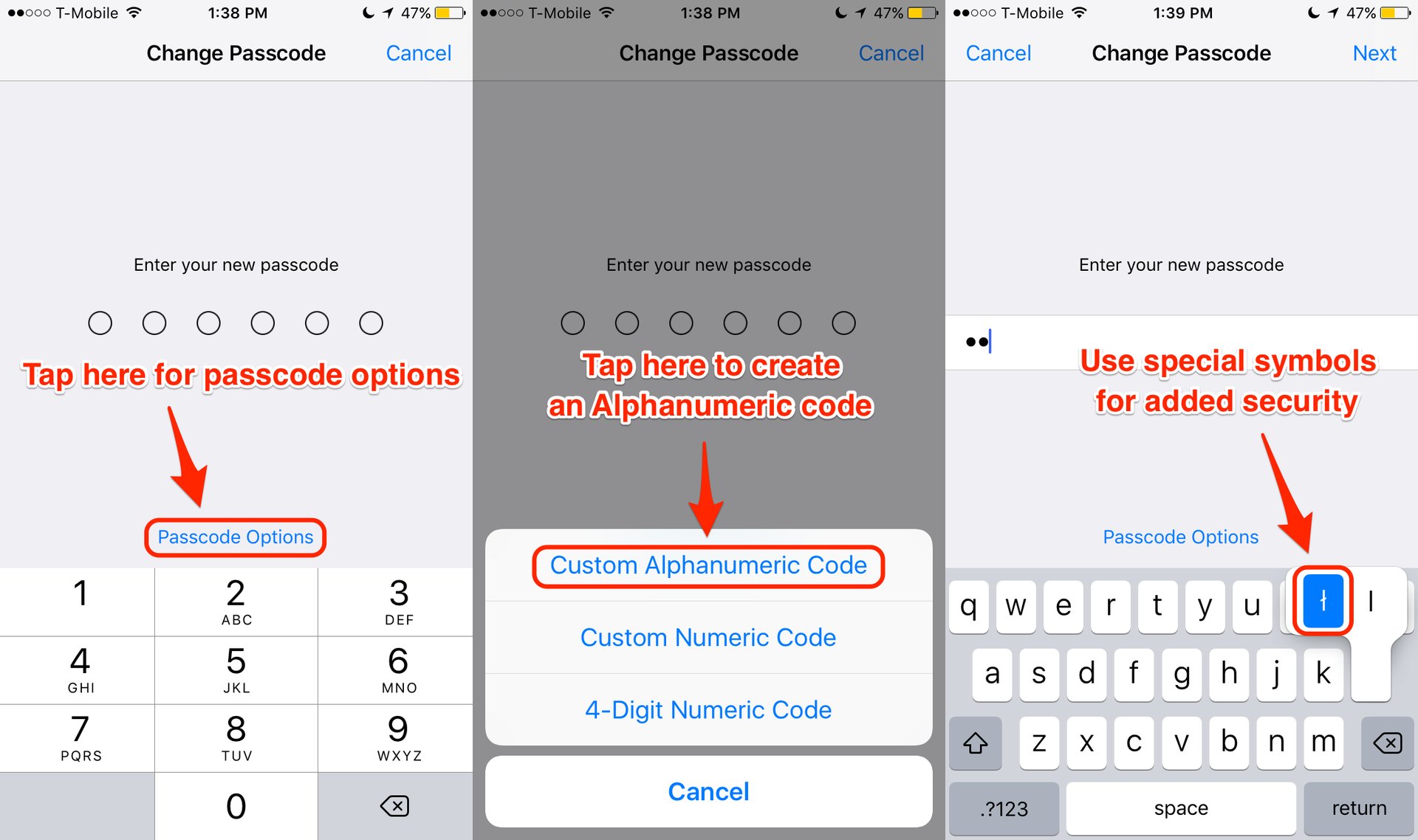
Go to Settings > Touch ID & Passcode and tap either «Change Passcode» or «Turn Passcode On.» Then, tap «Passcode Options» and choose «Custom Alphanumeric Code.»
To make your passcode even more secure, you can add symbols from the keyboard instead of just letters and numbers.
Customize text replacements for your keyboard to insert common phrases, symbols, or emojis more quickly.
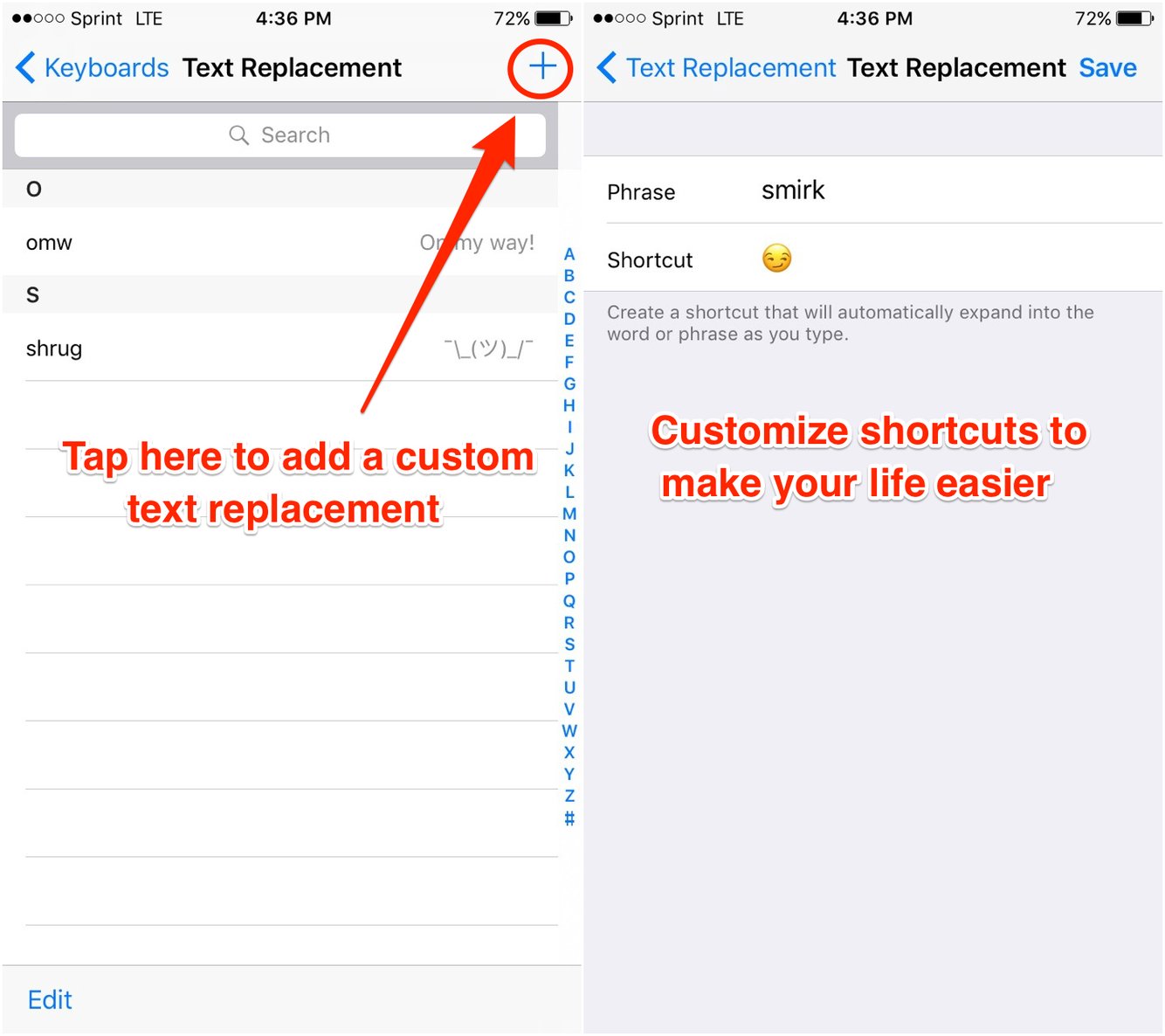
To see and edit your list of keyboard shortcuts, go to Settings > General > Keyboard and tap «Text Replacement.»
Next time you’re building or fixing something, use Apple’s Compass app as a handy level.
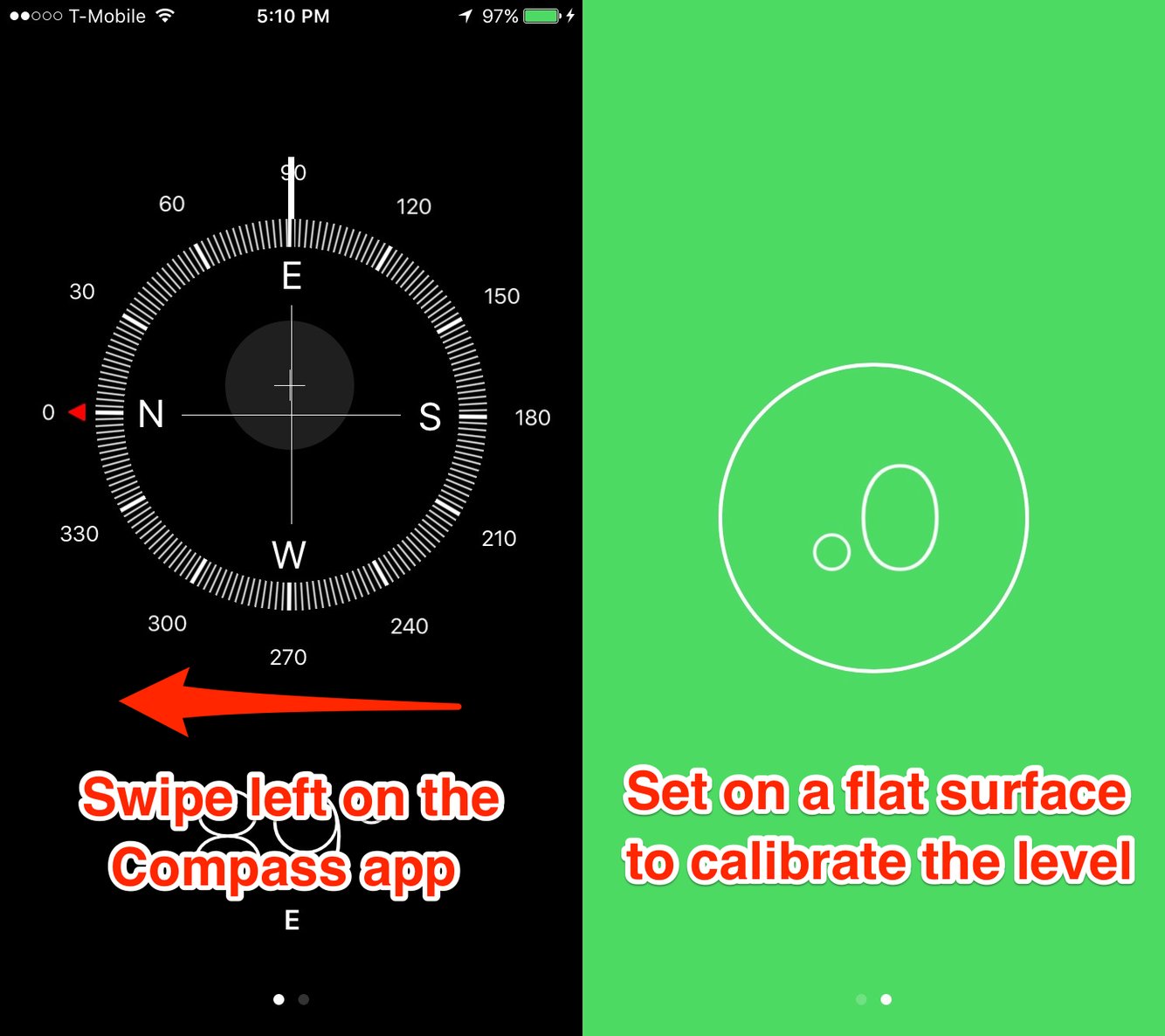
See a location on the map without opening Apple’s Maps app.
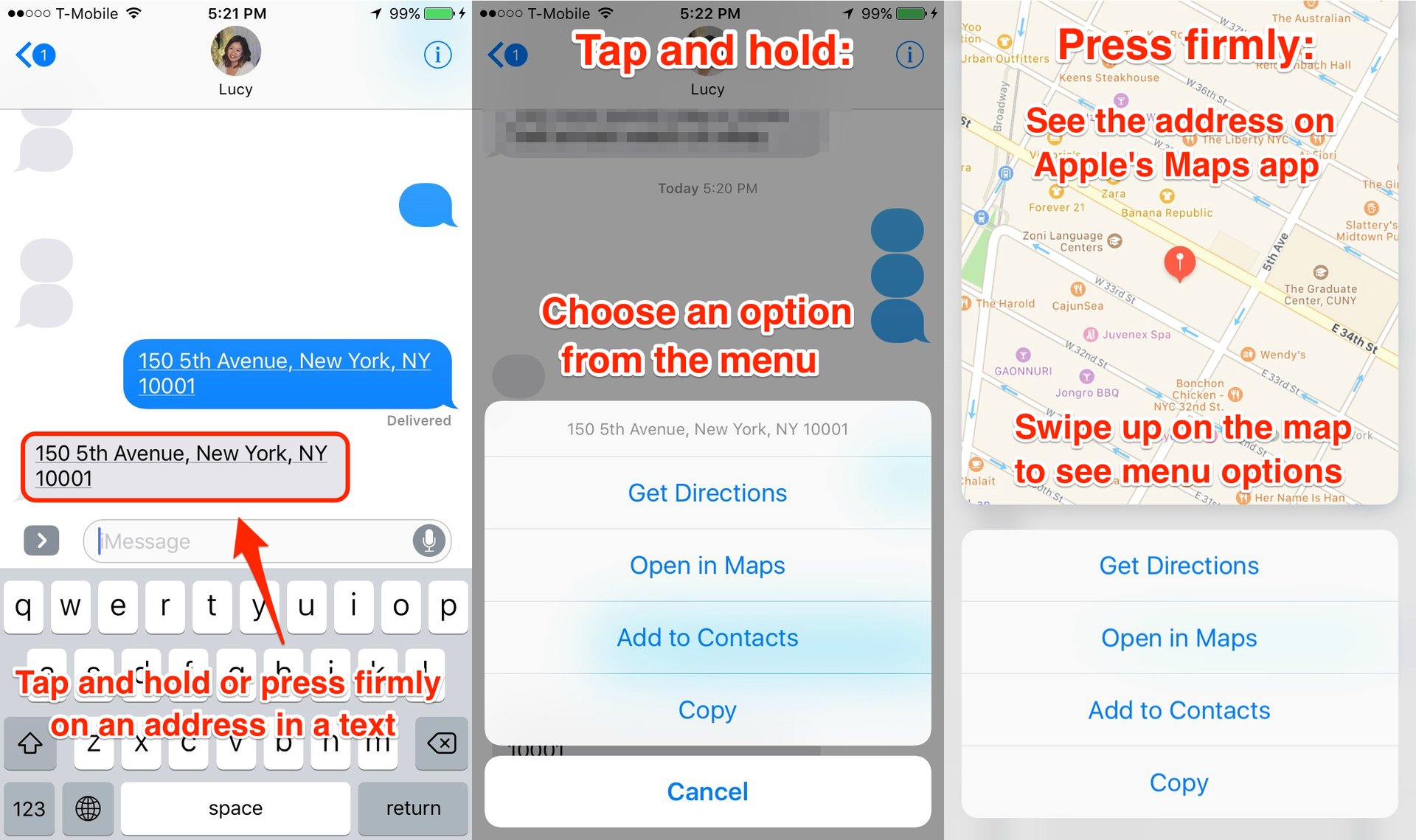
Instead of opening Google Maps or Apple’s Maps app and manually typing in an address someone sends you, use this trick to save time. Tap and hold the address in your iMessage to see a menu of options. Or, press firmly to see the address on Apple’s Maps app, and swipe up on the screen for menu options.
NOW WATCH: The Micro Phone Lens lets you see the world up close